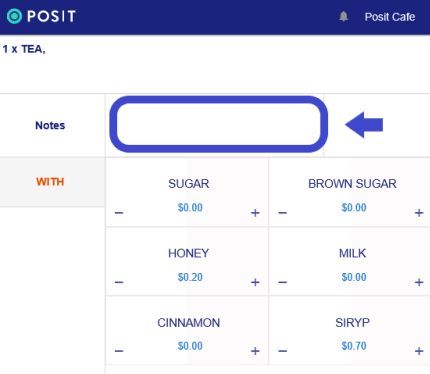Adding Products to an order
The screen below appears when you open a new order by selecting a Pricelist or if you enter an existing order and you want to add products to it.
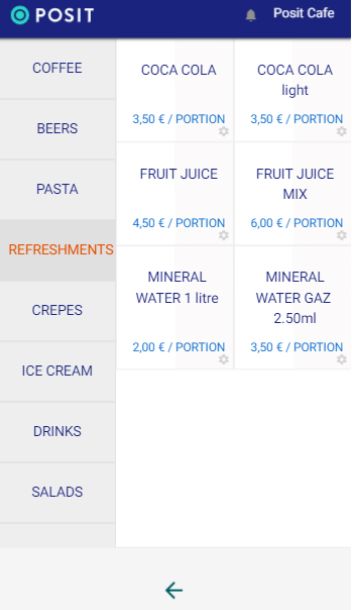
In the left column are the categories of products. When you select a category, the products of the respective category are displayed on the right. Choose the product you want. Press on the left side of the product to increase the quantity. If you press on the right side, the quantity increases, and the screen for product customization appears.
The downward arrow pointing to the left takes you to the list of products you have selected for this order. You can drag the screen to the left, and you will have the same result.
Below an example of the product customization screen that will appear by pressing on the right side of a product. You can add on the TEA any of the above options. The "+" increases the quantity while the "-" decreases the quantity or you can write something that its not on the list, as its shown, next to “Notes”. After filling in the desired information, press the '√' symbol at the bottom right to confirm the customization of the product. This will take you to the screen with the products to proceed with the order.