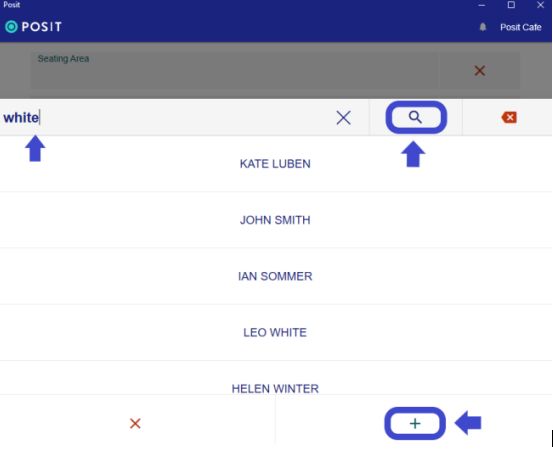Create an order
By tapping on your Pricelist on the home screen of the application, you will be directed to the screen below.
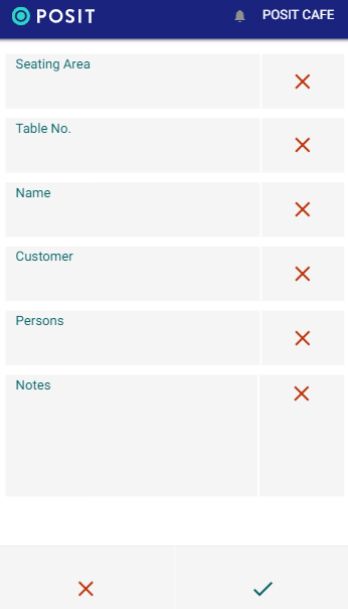
Seating Area: Select the Seating area from the list (optional).
Table No: Enter the table number. (Mandatory)
Name: Enter the customer's name (optional). This name is not stored in report data and is lost when the order is closed.
*Customer: Select a customer from the list or add a new one. The customer in this field appears in the report data (optional).
Persons: Enter the number of people at the table (optional).
Notes: Add notes about the table (optional).
After filling in the desired information, press the '√' symbol at the bottom right to confirm opening the table. If the table is already open, you cannot reopen it. You must close the open table if the customers have left and reopen it for a new order. If you want to add products to an existing open table, go to the orders screen. ( My Orders). If you ultimately do not want to open the table, press the right 'X' symbol.
*As for Customers, if you want to add a new one, click the '+' icon and fill in all the mandatory information. If you have already registered them, simply type their name and by clicking the 'search' icon, it will find the person you are want to open a tab.