Open Orders
On the application of POSIT, by choosing 'My Open Orders” (pic A) you will be directed to a screen that will show you all of the open orders of the user (pic B). Τhe option "Open Orders(All)" refers to all users orders.
A)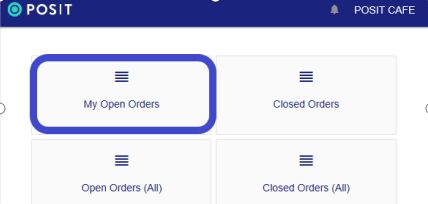
B)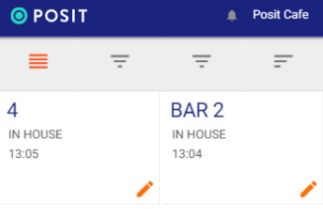
On this screen, you can view the open orders you have. Each order has its details displayed. For example, the image shows that there are two orders. One for table 4 and the other for table 2 at the 'BAR' service point, etc.
If you tap on the left side of the order, the order configuration screen will open. Here, you can modify product settings, add or remove items. If you tap on the pencil icon on the right side, options for the order will be displayed.
At the top of the screen, there are four tabs. Each of them changes the way orders are displayed. The first one shows orders as a list instead of the grid format you see now. The others change the sorting.

