Payments
On the screen below, you can view any payments made for the order as well as the remaining balance of the bill.
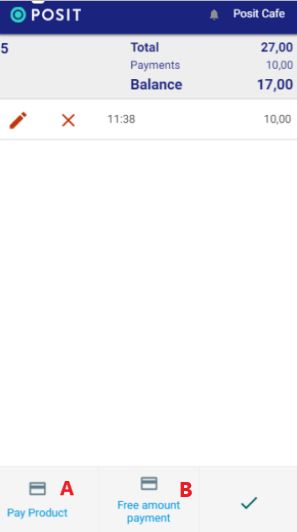
If you wish to modify any of the payments you have made, select the pencil icon next to the respective payment. Choose the "X" if you want to delete it entirely. Please note that users are only able to modify or delete payments that they have made themselves. They do not have the ability to modify or delete payments made by other users.
If you want to proceed with the payment for specific items, select the button on the bottom left, labeled "Pay Product" (A)
If you prefer to continue with a payment of a specific amount, choose the "Free amount payment" button ( B).
A) Pay Product: On the screen below, you can select one or more products that will be paid.
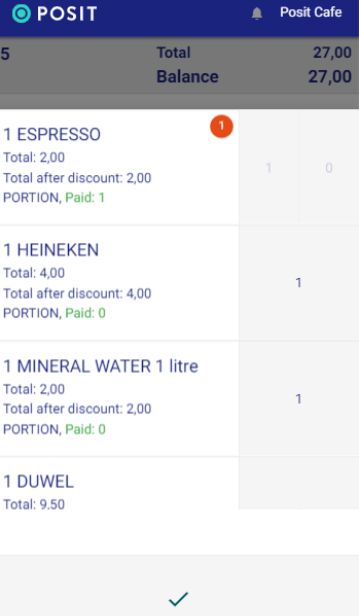
As seen on the left and below each product, the price is displayed, depending on the quantity. For example if there where 2 ESPRESSO on this bill the total would be 4,00€ instead of 2,00€
Also, if a product has already been paid, this information is displayed on the left and below each product.
Afterward, press the "√" symbol to confirm.
Β) Free Amount Payment: On the screen below, you can enter the amount that was paid.
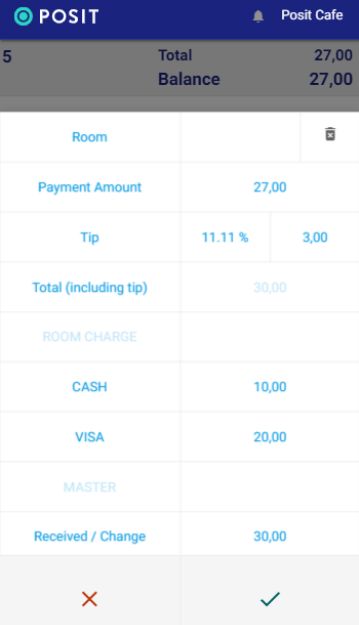
The fields "Room" and "Room Charge" appear only if the charge refers to a hotel.
Room: Enter the room number for billing.
Payment Amount: Specify the amount to be paid. The order total is automatically displayed, but you can modify it.
Tip: Enter your tips. This will be stored in your statistical data.
Total (including tip): Fill in the total amount received, including tips.
Room Charge, Cash, Visa, Master: Enter the amount to be charged to the room, paid in cash, Visa, or Mastercard. These fields are configurable from the Back office.
When you have completed the payments, press the "√" symbol to confirm.

