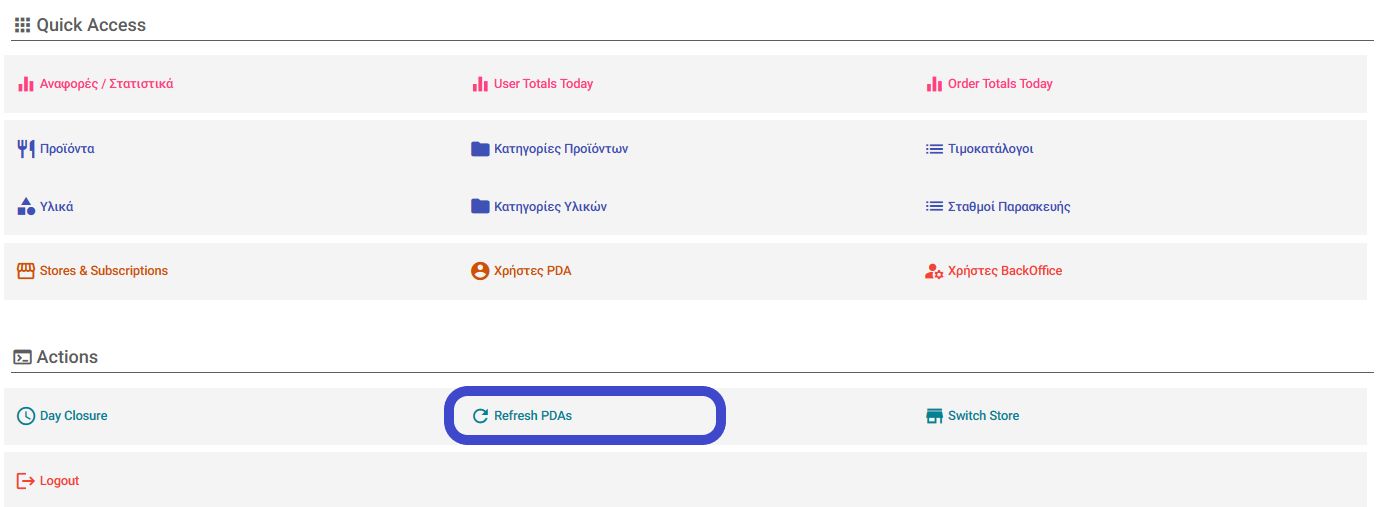Add Ingredients to a Product Category
Log in to Posit's backoffice: https://backoffice.posit-app.com/. To add ingredients to all products within a category in your pricelist, follow these steps:
Step 1 --> Confirm that the ingredients exist; otherwise, proceed with the "Add Ingredient" process.
Step 2 --> Select "PriceLists" from the Dashboard.
Step 3 --> From the list, find the PriceList you wish to edit and click the "Edit" icon on the right.
Step 4 --> Select the "Category Ingredients" tab.

Step 5 --> To add new Ingredients to a Product Category, select the Product Category on the left and then click the "+" button in the top right corner.
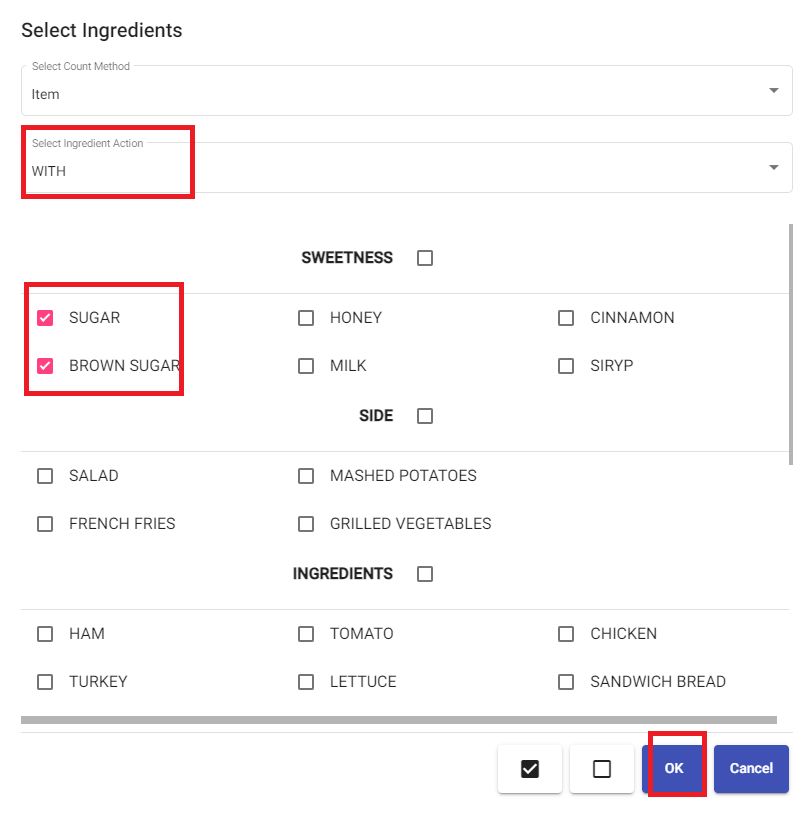
Step 6 --> In the window that appears, select the ingredients you want to associate with the specific Product Category, as well as the Ingredient Action. Then select "OK."
Step 7 --> You can adjust the prices for the Ingredients so that extra charges apply to products.
Step 8 --> Complete the process by clicking the "Save" button in the top right corner.
Step 9 --> To apply the changes you made, select "Refresh PDAs" from the Dashboard and then refresh & log off from all your devices.