Add Ingredient
Access Posit backoffice: https://backoffice.posit-app.com/ and log in with the email you used to subscribe and the password you selected. To create a new ingredient, follow these steps:
Step 1 --> Select "Ingredients" from the Dashboard.
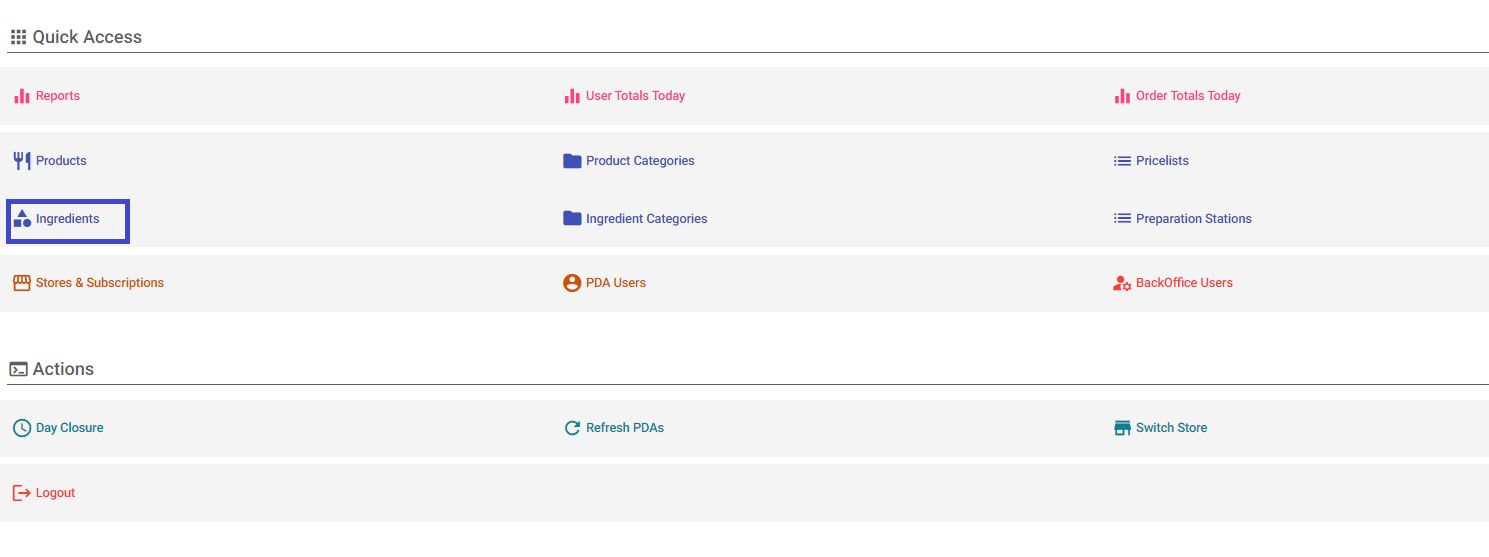 Step 2 --> In the "Filter by Category" field, choose the category where you want to add the ingredient. If the Ingredient Category does not exist, proceed to Step 5 to add it.
Step 2 --> In the "Filter by Category" field, choose the category where you want to add the ingredient. If the Ingredient Category does not exist, proceed to Step 5 to add it.
Step 3 --> Click the "+" icon in the top right to add the ingredient you desire and fill in the fields "Description," "Ingredient Category," and "Sort Order." If you want the new ingredient to be placed under an existing one, note the order and assign a higher number to the new ingredient.
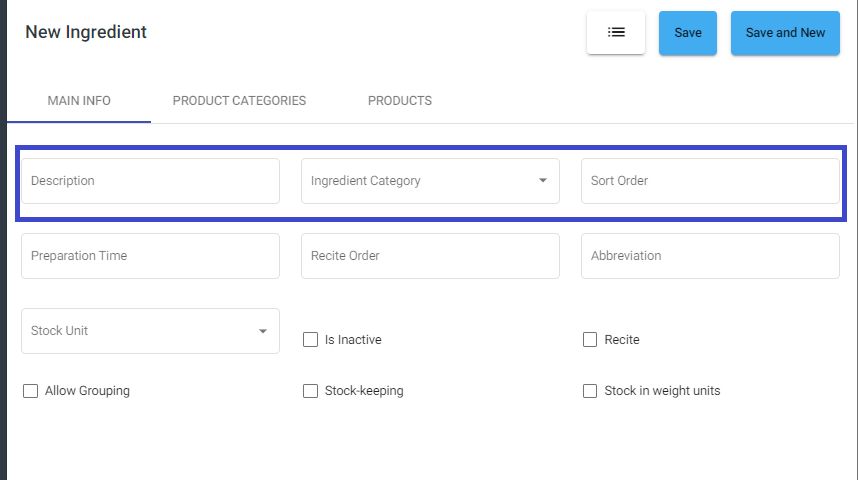
Step 4 --> Select "Save" at the top right of the screen.
Step 5 --> If the ingredient category you want to add does not exist, you must first create it. In the settings, select "Ingredient Category," then click the "+" icon in the top right of the screen. In the "Description," enter the new ingredient category and the "Sort Order" you desire. After clicking "Save" at the top right, follow the process from Step 3.
Step 6 --> Next, you need to add the Ingredient to the pricelist, under the Product Category or the Product you desire (Refer to Ingredient On Pricelist).

