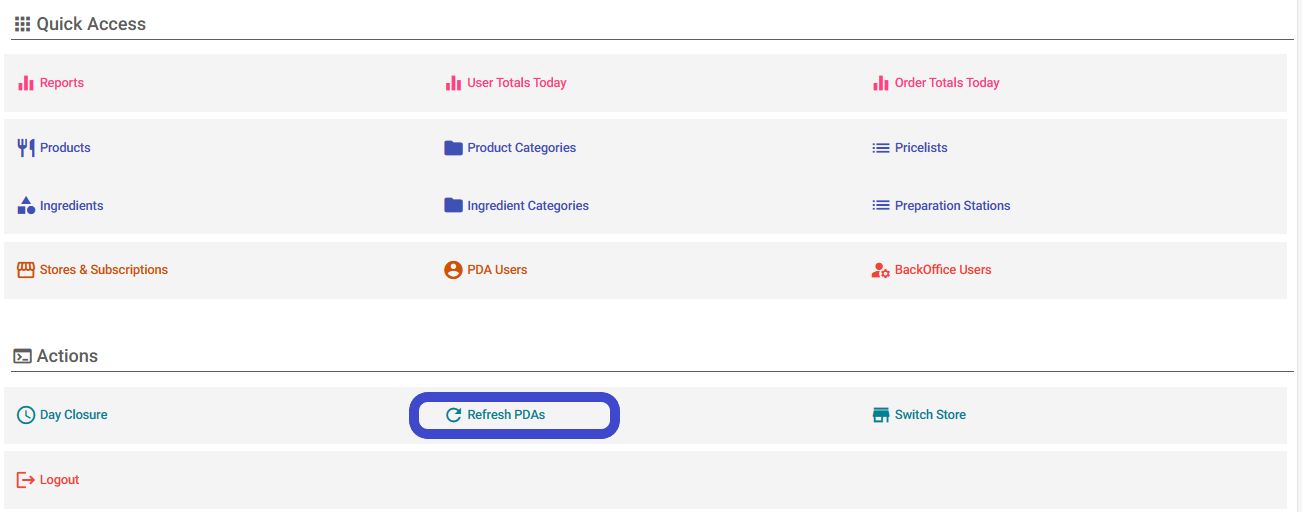Price Change
Access Posit backoffice: https://backoffice.posit-app.com/ and log in with the email you used to subscribe and the password you selected. Make sure you have completed the registration process for the specific product, meaning the product exists in the Products list.
Step 1 --> Select the "PriceLists" field from the Dashboard.
Step 2 --> Choose the price list where you want to add/change the product price.
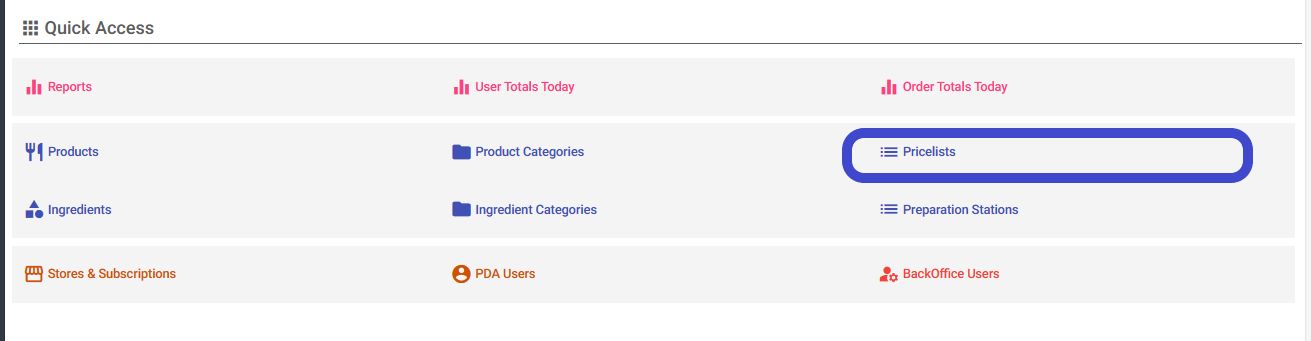
Step 3 --> Select the "Products" tab. On the screen that appears, all product categories for the specific PriceList are displayed on the left. On the right, you will see the products in each category. Choose the category to which the product you want to change/add belongs.
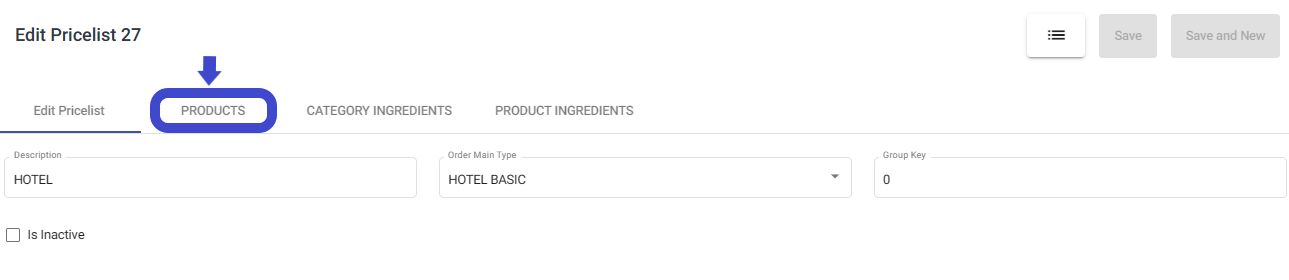
Step 4 --> If the product already exists, proceed to step 7. Otherwise, in the top right corner of the screen, click the "+" icon to add the product to the price list.
Step 5 --> In the window that appears, you will see all products in the category. Find the product you want and select the checkbox next to it.
Step 6 -->In the same window, in the "Select Measurement Method" field, you can choose the unit of measurement for the specific product (e.g., piece, glass, etc.). Finally, click "OK" and return to the previous screen.
Step 7 --> Find the product you want and change its price.
Step 8 --> Finally, click the "Save Changes" icon located at the top right next to the "+".

Step 9 --> To apply the changes you've made, choose "Refresh PDAs" from the Dashboard, and then refresh & log off from all your devices.