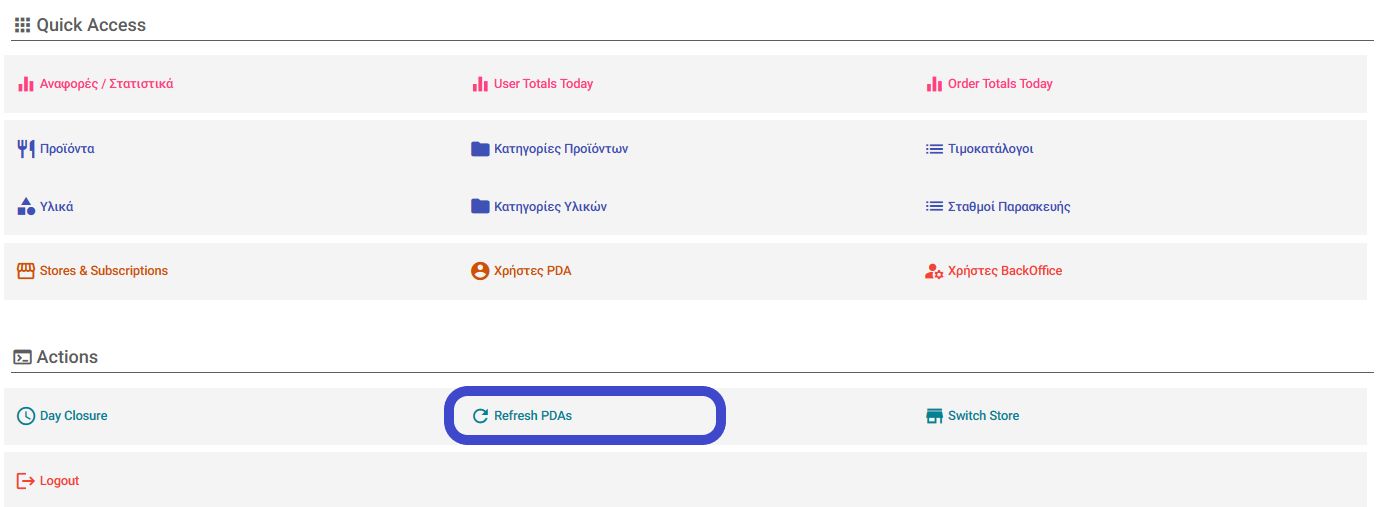Add Product Category
Access Posit backoffice: https://backoffice.posit-app.com/ and enter the email and password you used for your subscription. To create a new product category, follow these steps:
Step 1 --> Select "Product Categories" from the Dashboard.
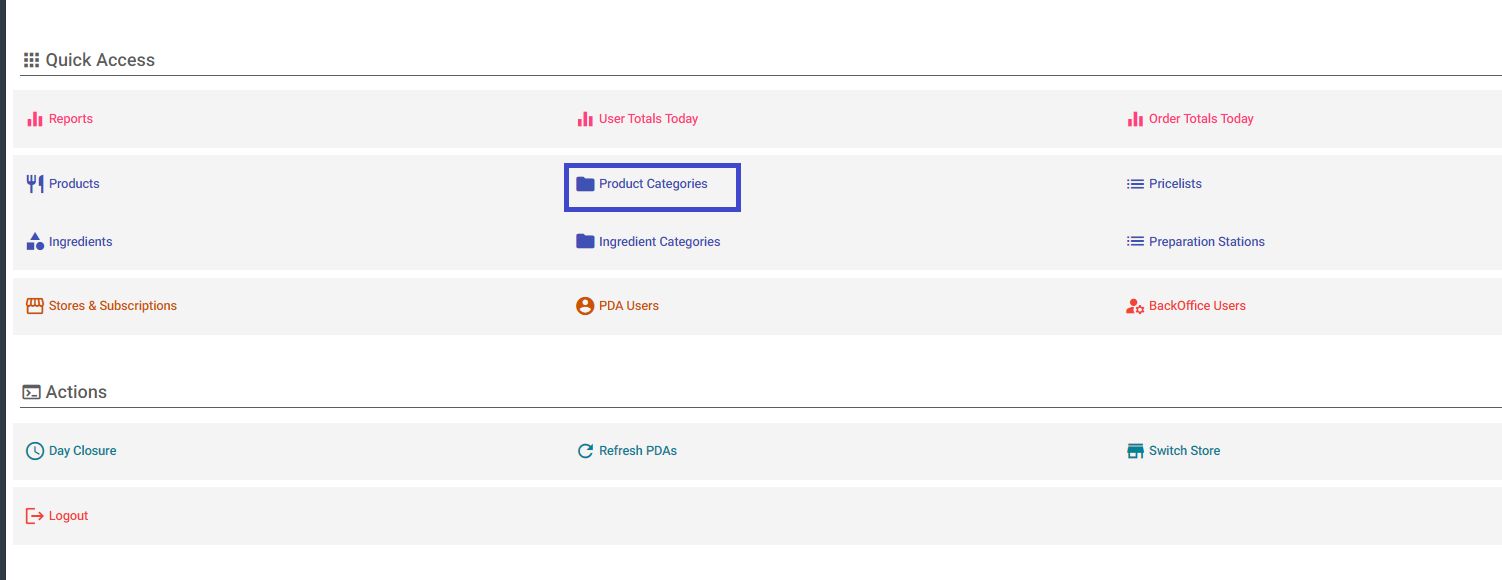
Step 2 --> Click on the "+" icon in the top right corner.
Step 3 --> In the new window that appears, fill in the fields "Category" and "Sort Order". If you wish to place the new category under an existing one, note the order in which the existing one is listed and select a higher number for the new category. Once you've completed creating the category, click "Save" located in the top right corner of the screen.
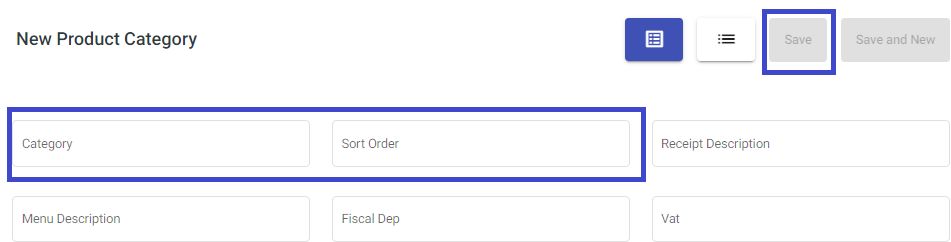
Step 4 --> Go back to the Dashboard and select "Preparation Stations" to specify which preparation station you want the new category to be printed at.
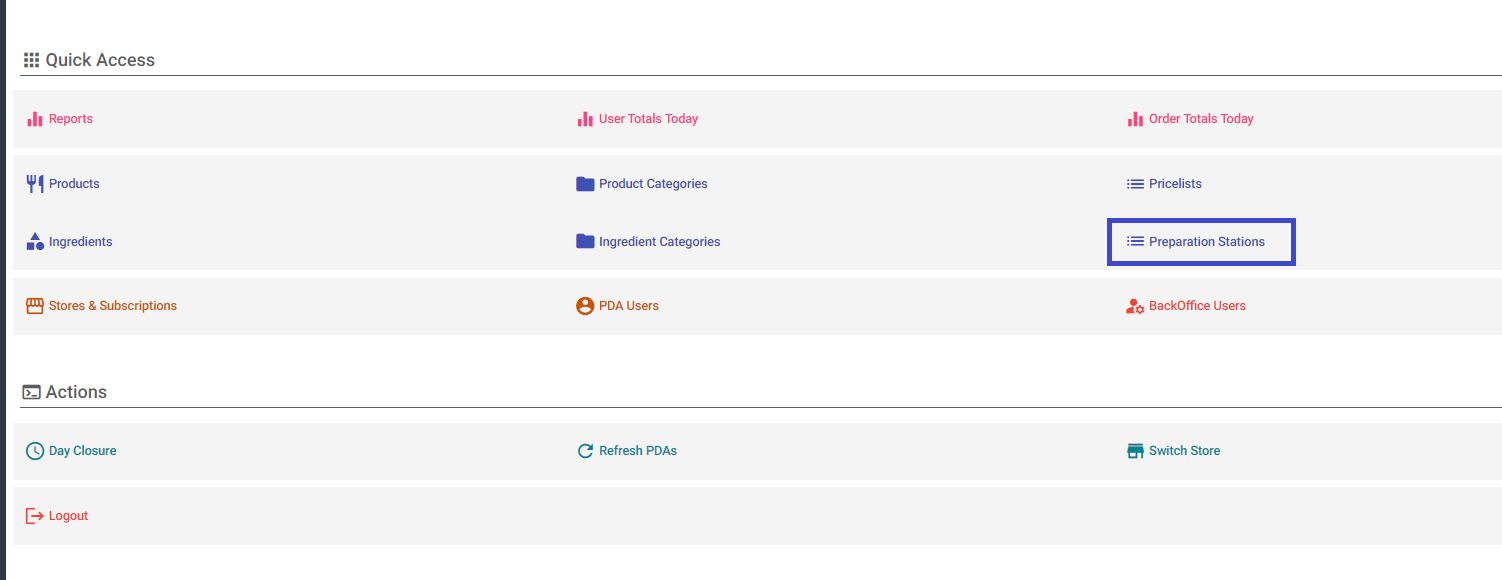
Step 5 --> Choose the preparation station where you want the new category to be printed. Select the "Product Categories" tab. In the window that appears, find the new category and check the checkbox next to it. Finally, select "Save" in the top right corner to save the changes.
Step 6 --> To update the changes you made on PDAs, select "Refresh PDAs" from the Dashboard and then refresh & log off from all your devices.