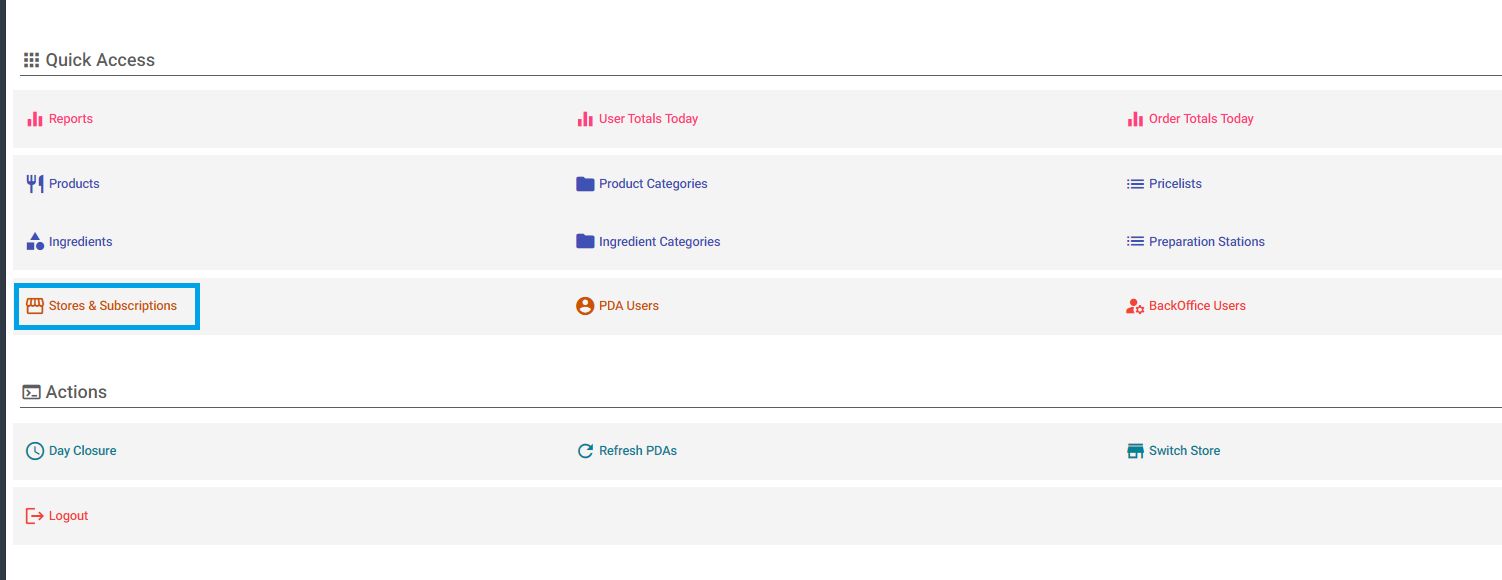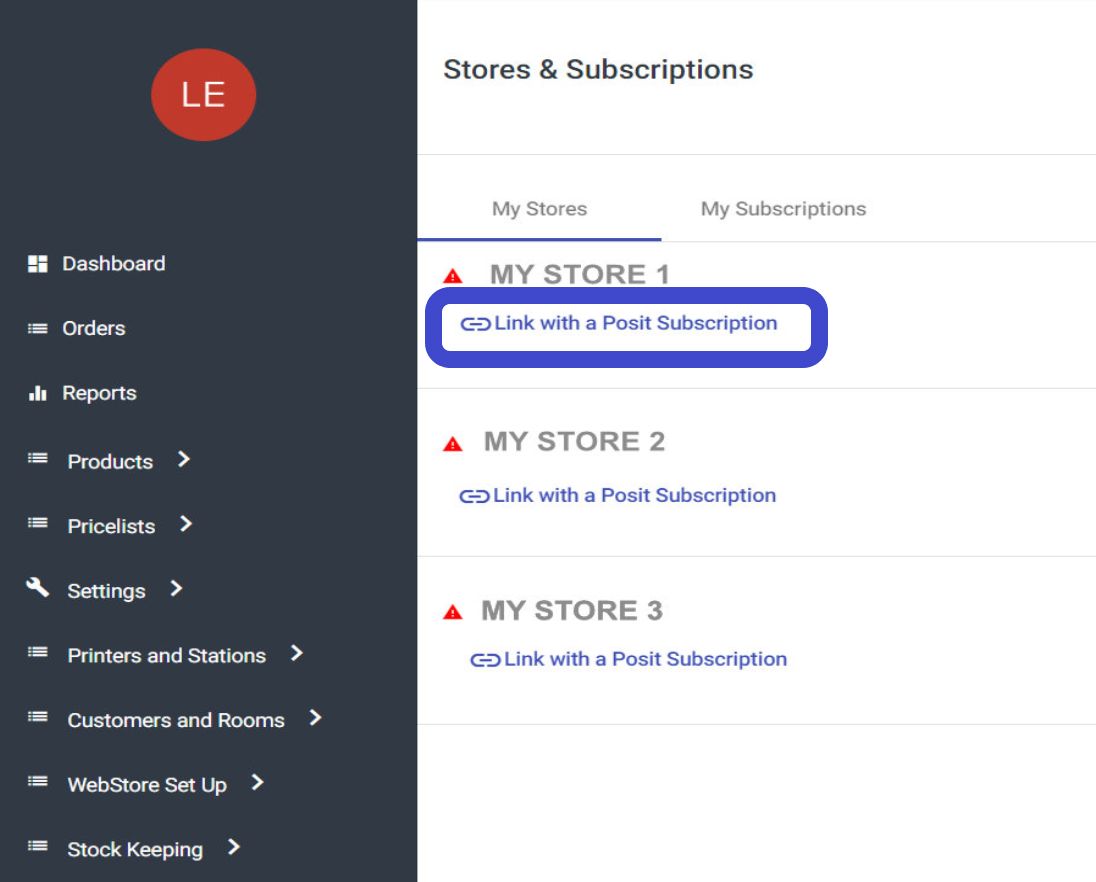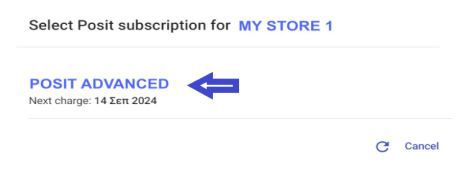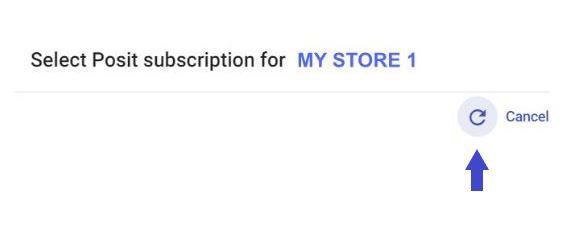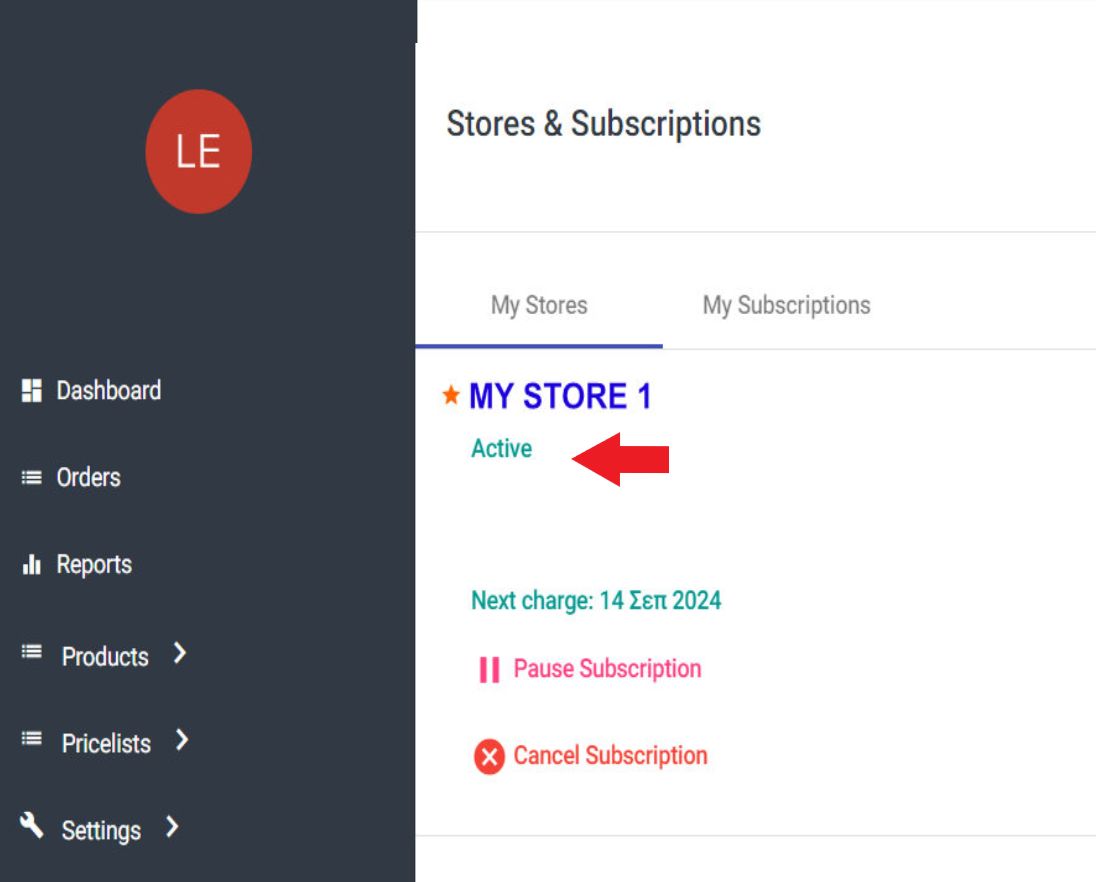Reactivate Subscription
Since you already have a subscription and have registered in the back office, follow the instructions below to reactivate your subscription.
Step 1 --> For the payment of your subscription, visit our site here, go to the section with our subscription packages, and follow the steps listed on this: link.
ATTENTION: During the payment of the subscription from our site, in the field where you enter your email, enter the email you use to log into the back office, and not any other email.
Step 2 --> Once the payment is completed and you receive the corresponding billing email, log into the Posit application back office: https://backoffice.posit-app.com/ and log in using your email and password.
Step 3 --> Inside the Backoffice, select "Stores & Subscriptions" from the Dashboard.
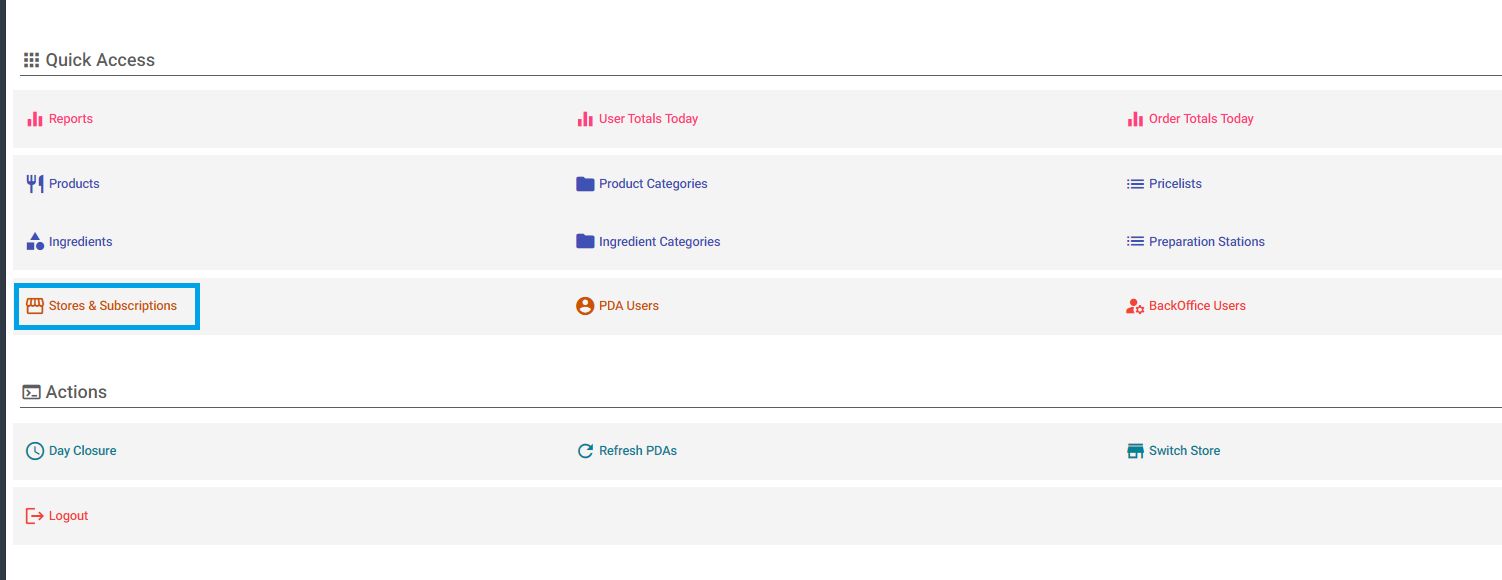
Step 4 --> In the "My Stores" tab, find the store you are interested in and select "Link with Posit Subscription"
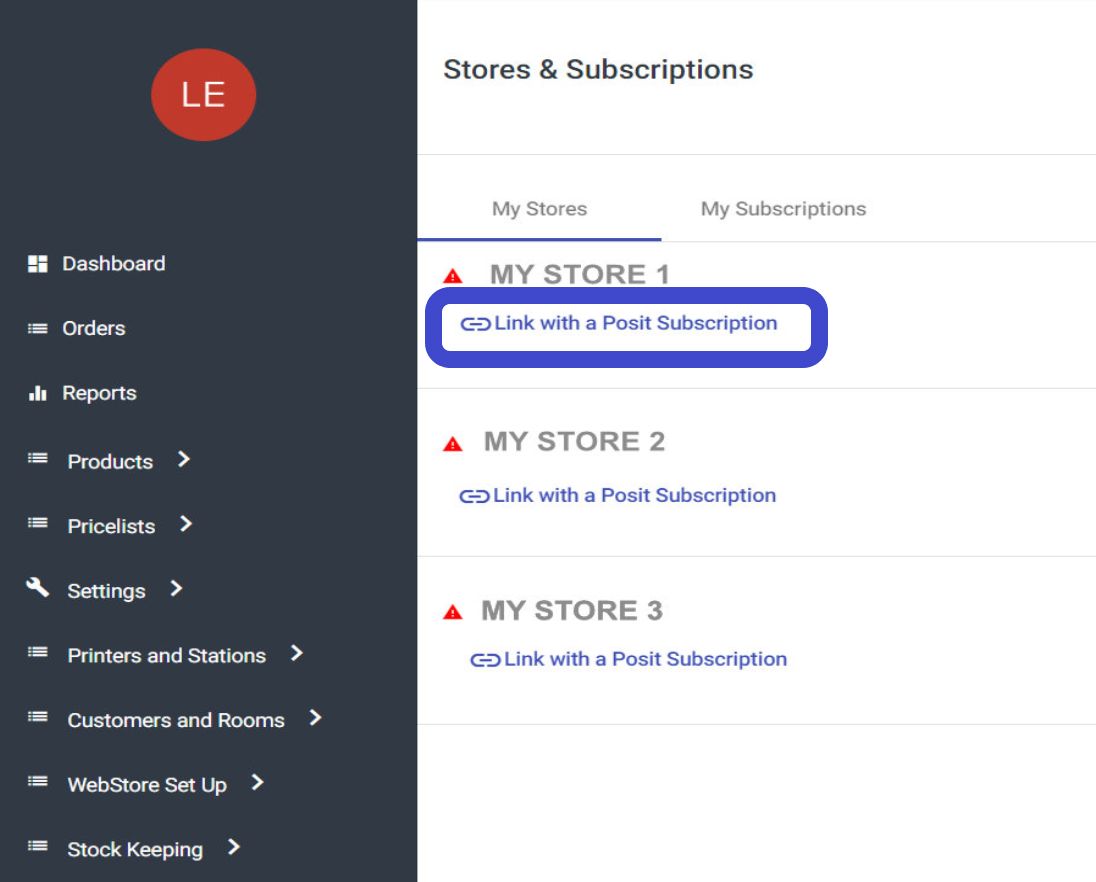
Step 5 --> Select the subscription you just purchased from our site to link it to the selected store.
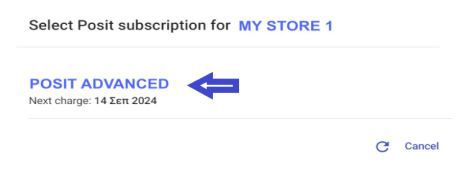
*If the new subscription does not appear, select the refresh icon, as shown in the example below.
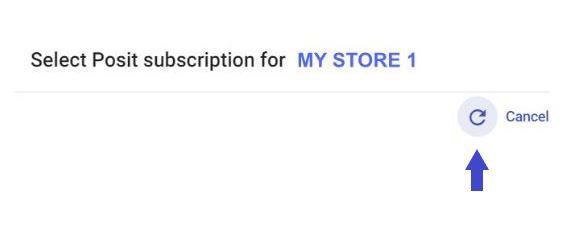
Step 6 --> To ensure the process has been successfully completed, return to "Stores & Subscriptions" from the Dashboard and you will see the status "Active" under your store's name.
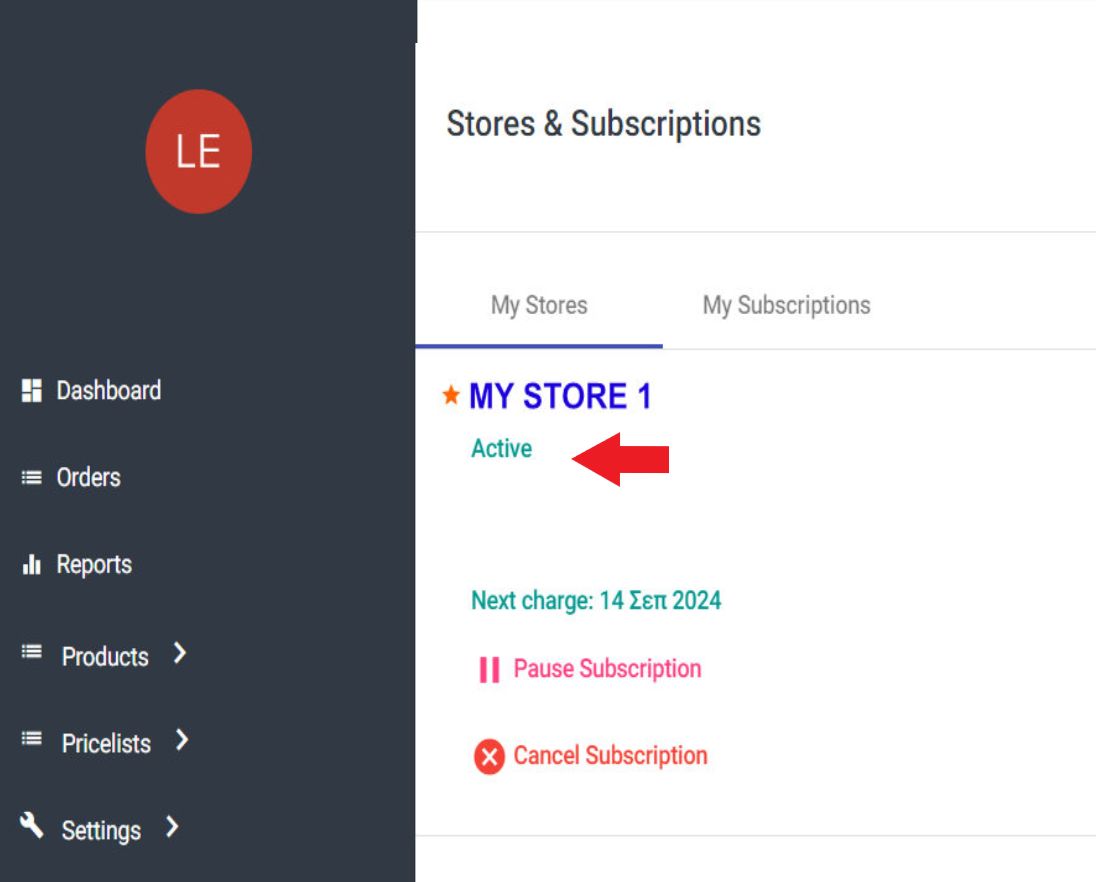
By following these steps, you will have successfully reactivated your subscription to Posit.