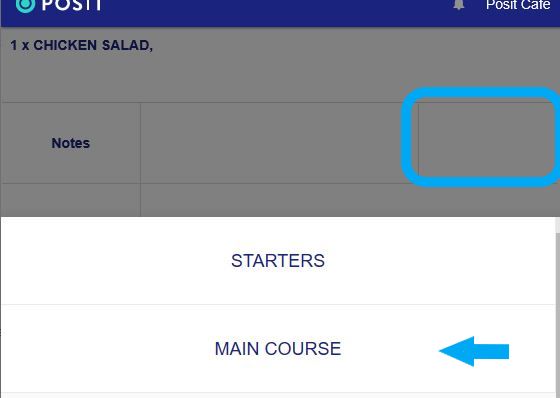Servicing Order
First, log in to the Posit application backoffice: https://backoffice.posit-app.com/ using the email with which you subscribed and the password you selected. To create a new dish type, you will need to follow the steps below:
Step 1 --> Select "Servicing order" from the Settings.
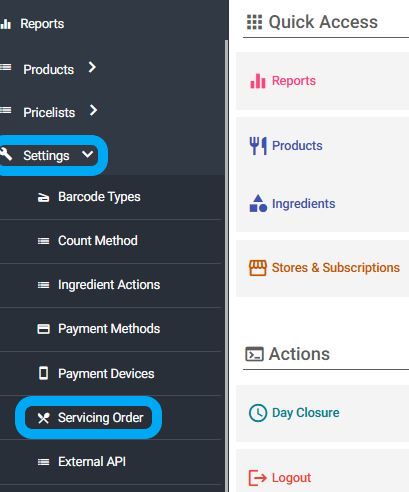
Step 2 --> Select the "+" icon at the top right.
Step 3 --> In the new window that appears, fill in the fields "Description" (e.g., First course, Main course) and "Sort Order." Once you have completed creating the dish types, click "Save" at the top right of the screen.

Step 4a --> If you wish to assign the Servicing Order to product categories so that they print automatically in order of priority, select "Product Categories" from the Dashboard. Choose the category you want, and in the "Servicing Order" field, select the option that interests you. Click "Save" at the top right of the screen.
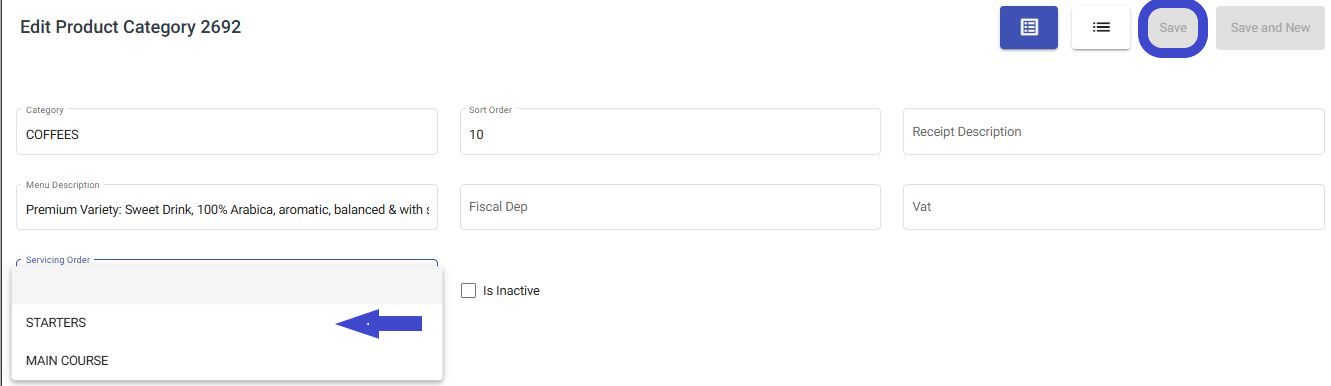
Step 4b --> If you want the user to be able to select the servicing order for a product and/or change the priority order of dishes within the Posit App, by accessing the product's customization and the second blank field under "Notes", they will see the available servicing order options.