How to change your subscription payment method.
First, to change your subscription payment method, follow these steps:
- Go to your email inbox.
- Find the email from the sender [email protected].
- Within the email, locate and select the "Click here to manage your orders" option.
- In the new email you receive, you will be asked to re-enter your email.
In the new email you receive, you will select the "Click here to manage your orders" option again and your subscription payment tab will appear. Select the "Manage" field on the right. Then, you will see the "Update Payment Method" option and choose one of the three available payment methods: Debit/Credit card, PayPal, or Google Pay.
Follow the instructions to complete the process and save your new payment details. See the example below.
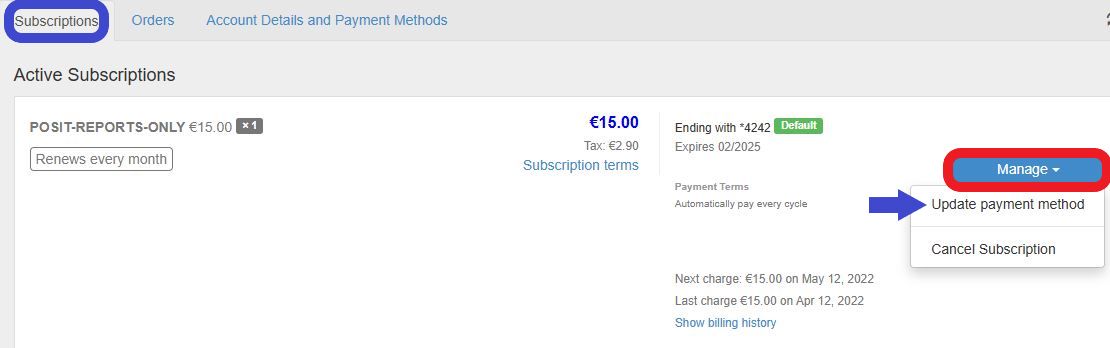
Finally, you will need to delete your previous subscription billing options and set your new payment method as the default. This will ensure that future payments will be made using the new card or payment method you selected. Under "Account Details and Payment Methods" you will find the new subscription payment method you added and set it as the default. Once this step is complete, you can select the "Remove" option under "Manage" to delete all other payment methods listed on the tab.

